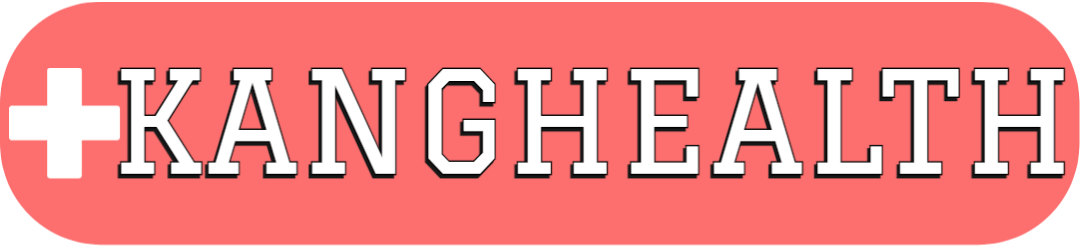StoreNet - Home Page Vaccines - Appointment Roster SAM - Core Pharmacy Workflow
Phone Calls - Patient Care Portal Deliveries - Walgreens Parcel TMS Go on Storenet for ABC Wholesaler, Isotretinoin iPLEDGE, and Clozapine REMS must be accessed using.
WAG FORMS
Walgreens VAR Form - Vaccine Form Diabetic DWO / SWO Form - Diabetic Supplies Form Let me know what other links you want
Helpful Billing Information
Need to find someone’s primary RX Insurance?:
- Plan ID: FINDINS
- Member ID: You can just type in “1234”
- RXGRP: Leave this field blank
Need to find a Medicare Part AB ID number?:
- Plan ID: FINDMPAB
- Member ID: Type in “last four of social security number”
- Note: The ID number on the old MedicareAB card has their social on it in case someone hands you that
- RXGRP: Leave this field blank
Need to find someone’s Medicare Part D Insurance?:
- Plan ID: FINDMPD
- Member ID: Type in “last four of social security number” OR full Medicare Part AB number
- RXGRP: Leave this field blank
Medicare Part AB Plans:
- Plan ID Generic: MEDICARE
- Plan ID for covid vaccine: COVIMMPB
- Plan ID for all other vaccines: IMMUNMPB
- Member ID: Medicare Part AB number
- Note: This is the Blue, White, and Red paper card which says “Medicare Health Insurance” on the top. (Pictured below)
- RXGRP: Leave this field blank
- Learn about Medicare to educate your patients.
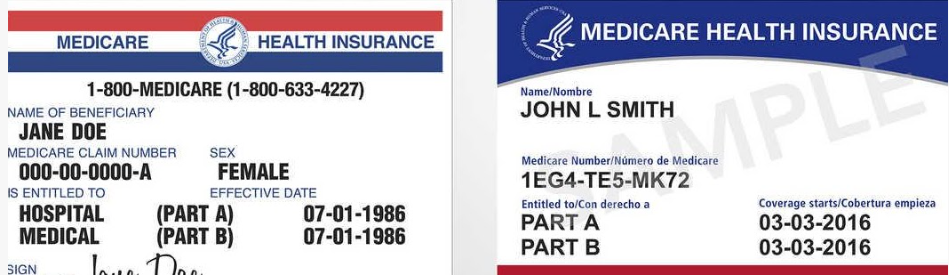
Military Insurance:
- Plan ID: TRICARE
- Member ID: Patient’s Social Security Number
- If they have their military ID card, it might be on there if you don’t want to ask for their social or possibly if they don’t remember it
- RXGRP: DODA
Insurance for someone involved in a motor vehicle accident (not workers comp):
- Plan ID: AUTRX
- Member ID: This is their policy/claim number
- I’m no expert, but I’ve found that it’s sometimes policy or claim depending on if it was a for-fault or no-fault accident. Additionally, I would recommend adding the lawyer’s phone number and the date of the accident to the “Patient’s Comments” section of the EMR.
- RXGRP: “Insurance company’s name” (AKA “GEICO” or “STATEFARM”)
How to bill a vaccine on IC+:
- Go to the patient’s profile on F9
- Select “Scan” on top of screen
- Select “Flu Vaccine Protocol”
- Choose which vaccine you want billed
- Type like a regular RX
- 0 refills
- Make the Standing Physician the prescriber (except for covid)
- Choose the correct insurance (IMMUNMPB for Medicare)
- Unique Info About:
- Shingrix Vaccine
- Make sure the patient is aware of the second dose which must be administered between two months and six months from the first dose.
- While looking at the script
- Select “Options” on top
- Select “Third party authorization”
- Select “Level of service”
- Select “01 – patient consultation” if Pharmacist is administering the vaccine
- Covid Vaccine
- Make the Pharmacist the prescriber rather than your Standing Physician
- While looking at the script
- Select “Options” on top
- Select “Third party authorization”
- Select “Submission clarification (rx denial)”
- Then choose
- “02” for first dose
- “06” for 2nd dose
- “07” for 3rd full dose (not booster)
- “10” for boosters
- Shingrix Vaccine
Step-by-step tasks for AS400
Scanning in the order:
- Go to the “GLINK app”
- Click on the 3 dots on top right
- “New Glink Window”
- Sign in using your AS400 login
- “Receipts”
- “Vendor”
- Scan all totes except ones labeled OTC
- Fix any audits that need to be corrected including C2 audits which should be done by the Pharmacist on Staff
- Make sure to press enter until you post the order
- Now for the OTC tote, exit the app.
- Go to the My Inventory App (you may need to exit and reopen the app one or two times)
- Sign in using your Storenet login
- “Receiving”
- “Receive by scanning”
- Scan all the OTC totes
- Make sure to post this order as well.
- The order has now been posted.
Doing the daily “Rx Smart Count”:
- Go to the “GLINK app”
- Click on the 3 dots on top right
- “New Glink Window”
- Sign in using your AS400 login
- “Inventory”
- “PgDn”
- “Rx Smart Count”
- Continue: “Y”
- Complete the Rx Smart Count
- Depending on what the Pharmacist at your store wants, give the Zebra to the Pharmacist if there are any controls that need to be counted
- Press *enter* until it says complete
Doing the weekly “Bin Reconciliation“:
- Go to the “GLINK app”
- Click on the 3 dots on top right
- “New Glink Window”
- Sign in using your AS400 login
- “Inventory”
- “List & Repack”
- “Bin Reconcile”
- Scan all of the READY prescriptions in your pharmacy
- Press “F9” to SEND
- Press “ENTER”
- Go on to one of the computers
- Go to the INTERCOM PLUS application
- Select “2. Pharmacy Mgmt”
- Select “Management” on the top of the screen
- Select from the list “Store Reports”
- Select “Bin Reconciliation” from the “Report Type:” dropdown
- Select “PRINT”
- At this point, resolve the prescriptions from the two printed-out sheets
- One sheet of paper has RXs that weren’t scanned. Either because you missed it and didn’t scan it, or because it’s genuinely missing from the READY.
- One sheet of paper has RXs that were scanned, but don’t belong in your pharmacy’s READY area. This can be for two reasons:
- They were deleted/transferred RXs that ARE NOT in your pharmacy’s work queue and can be removed and returned to stock; OR
- The RX leaflets that were scanned are not accurate but ARE in the work queue. In this instance, leaflets are to be reprinted and replaced (after ensuring that the drug/quantity/manufacturer are correct on both the leaflet and with what you have ready in the actual bag).
Vaccine/Medication Salvaging:
- Go to the “GLINK app”
- Click on the 3 dots on top right
- “New Glink Window”
- Sign in using your AS400 login
- “Claims”
- “Call-in/rtn-ctr”
- “2-pharm”
- “1-walgrx”
- “2-recall/salvage “
- Make sure “F9 = CUST”
- Press “F6”
- Type in the “WIC #” and press enter
- Enter quantity in “# of tablets” or “mL” being salvaged and press enter
- Press “F3” to exit
- Type “Y” and press enter
How to transfer medications/vaccines to another store:
- This is actually easier on the computer rather than the ZEBRA so go to the desktop on the computer
- Click on the AS400 shortcut
- “Sims”
- “Claims”
- “Select claims”
- “F9”
- Type in “IC”, press “enter”
- Type store number for receiving store
- Type in the WIC/UPC in the correct spot
- Type in qty you’re transferring in “# of tablets” or “mL” in the correct spot
- Press “enter” (you don’t need to type a cost or item desc)(may need to press enter more than once)
New York Specific Billing Info
New York Medicaid Pharmacy Insurance (NYRx):
- Plan ID: NYMED
- Member ID: “Whatever’s on their New York Benefit Card” + “2 digit serial number on the bottom right of their NY Benefit card”
- What if they don’t have NY Benefit Card, but have their HMO/PPO cards?
- This link may be helpful for you to find their NYRx ID number
- What if they don’t have NY Benefit Card, but have their HMO/PPO cards?
- RXGRP: Leave this field blank
- Formulary List for NYRx
- Learn about Medicaid to educate your patients.
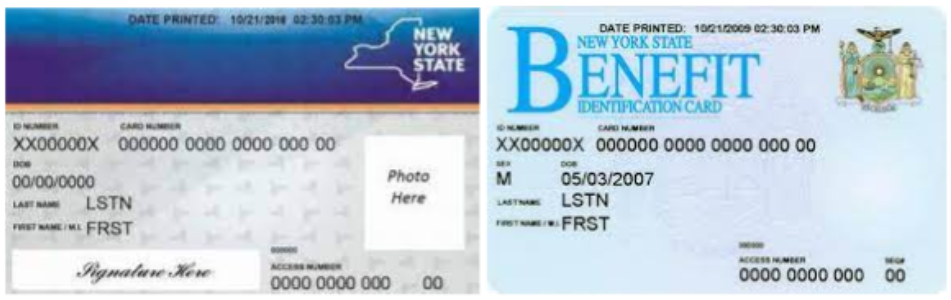
Empire Plan – NYSHIP Insurance (has no billing info on the card):
- Plan ID: APM
- Member ID: Whatever it says on their card
- RXGRP: RX6027
World Trade Center Health Program (As of 04/2023):
- Plan ID: PERX
- BIN: 003858
- PCN: A4
- Member ID: They’ll supply it; or it starts with “911” + “their old ID number”
- RXGRP: WTCRESP
- WTC Health Program FAQ
- More Information
Narcan Co-payment Assistance Program (N-CAP):
- Plan ID: NCAP
- BIN: 610490
- PCN: NCAP
- Member ID: N10001
- RXGRP: UCPNCAP
- N-CAP FAQ
- What if pt. has no insurance? Free Narcan in NYC
Step-by-step tasks for RXI
Receiving orders with RXI:
- Go on Zebra (its easier)
- Go to the “RxInventory” app (green pill logo)
- Sign in using your Storenet OneID
- “Receiving”
- Either:
- If you’re scanning the big order for the day, just scan a non-C2 tote’s paper and it will choose the correct invoice for you.
- If you’re scanning an order from FedEX/UPS, choose the correct invoice number from the ones listed.
- Scan all the totes’ papers. It will make you skip C2 audit totes. Put the C2 tote aside and scroll down for steps for the Pharmacist on how to receive C2s.
- If there are any other audits that need to be resolved, RXI will tell you what you need to do. Alternatively you may also sometimes need to manually receive an order rather than scan it in.
- Once finished receiving, select “Done” on the top right.
- Select “Done” again.
- Now for the OTC tote, exit the app.
- Go to the My Inventory App (you may need to exit and reopen the app one or two times)
- Sign in using your Storenet login
- “Receiving”
- “Receive by scanning”
- Scan all the OTC totes
- Make sure to post this order as well.
- The order has now been posted.
Receiving C2 orders with RXI (Only for Pharmacists):
- Go on Zebra (its easier)
- Go to the “RxInventory” app (green pill logo)
- Sign in using your Storenet OneID. If a technician is signed in, make sure to sign them out and sign it with your own account.
- “Receiving”
- Scan the C2 tote’s paper
- “Start receiving”
- Scan the drug bottle(s)
- Once finished auditing, select “Done” on the top right.
- Select “Done” again.
- The C2 audit has now been posted.
Doing the daily “Rx Exception Counts” (Smart Count):
- Go on Zebra
- Go to the “RxInventory” app (green pill logo)
- Sign in using your Storenet OneID
- “Exception counts”
- “Rx exception counts” (Or the Pharmacist may select “CII” or “CIII-V” if doing controlled inventory)
- Select the first medication on the list.
- You must scan the correct NDC of the drug or type in the given NDC if an alternative is on the shelf.
- Write the “# of pills”,” # of ml” (drops, insulin, liquids, etc.), or “# of g” (inhalers, certain boxed drugs, etc.) for the total quantity for all manufacturers for that specific drug.
- If there’s none of that medication in stock, type in the NDC and insert quantity “0”
- Press the green “enter button” on the keyboard.
- “Next drug”
- Repeat until the Rx Exception Counts are complete. Don’t forget to have the Pharmacist do the controlled Rx Exception Counts if there are any.
If you prefer to view the classic version of this page, please click here.